Frequently asked questions
Find your answers about Opensignage's digital signage system here
Yes, you can broadcast in either 4K or Ultra HD. By default, 4K files are reset to Full HD (1920 x 1080 px). If you’d prefer to keep the 4K resolution, you can do so by taking out a special 4K subscription. Our sales department will be more than happy to help you.
With Opensignage you can show camera footage from live streams (MJPEG). You simply add the stream to the Streams app, and additionally use the Streams widget in order to display the images. It’s currently not possible to add a secured web link or a live stream from YouTube.
Of course you can! In the ‘Opensignage media library’ you will find the ‘YouTube import’ function. Click in the left top corner on the YouTube logo and search for your desired video, by either typing or copying and pasting the link into the search window. Then simply drag the chosen video into your playlist, and click save. The downloaded video can be found in your personal library. It really couldn’t be simpler!
Please note: all videos on YouTube are copyright protected and you are responsible for obtaining all relevant permissions to show or broadcast the YouTube video on your digital signage screen(s).
Opensignage works by you connecting a player, via HDMI, to the screen – and voila, your digital signage broadcast is displayed. But, as long as you have a screen to which connects to COAX - or if you have an additional HDMI port - you can easily switch to a TV channel. (In that event, it’s on you to arrange your own subscription with a TV provider!) You can switch easily between displaying signage and watching TV using the remote control. (Usually this goes via the INPUT or SOURCE button on the remote control.)
This is possible via an HDMI splitter, signal distribution or multicast. Choosing one of these options depends on the distance between the different screens you need to cross so that the video quality does not deteriorate. If you choose one of these options, the same broadcast will be displayed on all screens.
Would you prefer to be flexible and show different broadcasts on your various screens? Then we’d recommend you connect a player to each screen. If you have any questions, please contact our sales department via the contactform. They’re always happy to help!
Yes, you can absolutely create a video wall with multiple screens in landscape. Our sales department will be more than happy to help.
Of course you can! There is a dedicated screen layout developed for this very purpose, called 'Tower'. Please also ensure you’ve set up your player correctly for portrait. If you have an Opensignage player, our support department will be delighted to help you with any little queries you may have. Send them a message via the contactform.
If you’re using a player and a screen with an RS232 connection, you can automatically turn the screen on and off. All Opensignage players and screens have an RS232 connection as standard, so if you’re using our dedicated players and screens, this should never pose a problem! If you specify how big the screen can be (the size in inches), our sales department will be happy to make you a customised offer. Please contact us via the contactform.
In the Opensignage CMS, you first add the players and screens. Then you’re able to set a 'Command' for turning your screen on and off. Please note that any playlist you’ve already got scheduled on your player, will continue to play as normal. This isn’t a problem if you’re using a subscription, as you have unlimited use of the media files covered by your subscription. However, if you’re working with credits, you will need to ensure that you modify your schedule, otherwise credits will still be debited from your balance even though your screen is switched off.
Unfortunately no, the Opensignage software is not available for Raspberry Pi players. Our digital signage software is currently available for Windows and Android devices. What you can do instead, is purchase a dedicated Opensignage player: there’s a player to perfectly fit every individual’s needs!
No, unfortunately the Opensignage software cannot be installed on smart screens.
The Opensignage software is not available for Linux. Our digital signage software is currently available for Windows and Android devices. But, don't panic! Our Opensignage webshop stocks a host of dedicated digital signage players. They come set up and ready to go, with the Opensignage software installed. We’re positive we’ll have the perfect player to suit your needs!
Unfortunately it’s not available for iOS. However, you can buy an inexpensive and robust digital signage player through Opensignage, which comes set up and ready to go with the software already installed. And worry not! You have full access to the Opensignage online management environment via any browser on your iMac or MacBook!
Absolutely. Opensignage digital signage software is completely secure. Our software is regularly updated and upgraded to ensure the utmost in security. It’s something we take incredibly seriously, and something we’re constantly monitoring and making improvements in. Additionally, the digital signage players communicate over an SSL connection (Secure Sockets Layer) with the Opensignage server. So you can rest assured that all the information you send is encrypted.
If you only want to use the free content in the media library, you don’t need a subscription! If you decide you want to add your own content too (e.g. your company logo) or use paid content(e.g. widgets), you can pay via credits or a with a subscription. Paid media files can be recognised by the credits icon in the top right corner. Both credits and subscriptions are charged on a ‘per player’ basis.
If your player has a built-in WiFi module, then of course you can connect the player via WiFi! On the support page in the Opensignage CMS, you’ll find a manual.
The specifications of the Opensignage players indicate whether or not a WiFi module has been built in. But what if one doesn’t?! No stress! You can buy the corresponding WiFi module in our dedicated web shop! And if you purchase your WiFi module at the same time as purchasing an Opensignage player – we’ll install the WiFi module for you free of charge!
Your own player (or mini-computer) must run at least Windows 10 or 11. In addition, your player has at least 4GB of working memory and at least 3GB of free storage space. In addition, your player must be able to connect to the Internet.
Unfortunately, our digital signage players do not support HDMI-CEC to control the on/off status of a connected screen. However, our players do offer the option to control this via RS232. A separate FAQ about automatically turing on/off screens is available at 'screens'.
Opensignage lets you add your own images and videos to your personal library. You’ll achieve the best results if you add an image (JPG, JPEG, BMP, GIF or PNG) of 72 DPI. Please note - you can’t add a PDF file because this is not an image.
For videos, you’ll get optimal results if you add videos (MP4, MOV, WMV, MPEG, MPG, MKV or M4V) in 1080p resolution.
It’s possible to add 4K videos, but different conditions will apply. For more information, please contact our sales department via the contactform. They’ll be happy to help out!
The maximum file size you can add is 500 MB. File uploading is subject to a fair-use policy and you can use a maximum of 2GB of storage per player. Do you need more storage? Our sales-team would be happy to assist you!
The sky’s the limit! The number of players and playlists you may add to the Opensignage management environment is unlimited!
Opensignage has the advantage that you can manage all of your digital signage broadcasts centrally, as well as de-centrally. This is incredibly useful if you use digital signage in a large organization and you want to add organization-wide content - but also want to give each department or location the opportunity to add specific content to personalise its own broadcast.
It’s also perfect if you want to give your customers their own management environment as a dealer or service organization.
In the Opensignage CMS you can arrange this easily by setting selected rights per individual user group. On our support page in the CMS you’ll find a manual.
Credits are only debited when a playlist is scheduled on a player, and is actually displayed on your digital signage screen.
Credits are debited per player.
Just turning off the screen is not enough. Make sure you also remove the playlist from the schedule (or modify the schedule) to ensure credits won’t be debited while your screen is switched off.
In the online management environment (also called CMS), you can view the credit information of your scheduled playlists at the players section, and then by choosing 'Options' and 'Credit information'.
Well, everyone! But using credits is perfect for playlists that aren’t continuously displayed on your screen (perhaps just for a couple of hours per week) or if you just decide to use one, or a few, paid media files in your playlist.
Your purchased credits are valid for one year. You can read more about this in article 5 of our terms of use.
Paid media files can be recognised by the credits icon in the top right corner. The number next to the credits icon indicates how many credits are debited each time the media file is displayed by a player.
When taking out a subscription, you’ll choose a duration of 1 month, 1 year or 3 years. When it’s time for renewal, the subscription is automatically renewed for the same period as previously. This means your price stays the same, and ensures that your digital signage will never be interrupted.
You can cancel your subscription in writing via our sales department. Please ensure to arrange this no later than 1 month before the new period starts.
The notice period varies from one subscription to another. A monthly subscription can also be cancelled monthly. A yearly subscription can be cancelled annually, no later than 1 month before the new period starts. A 3-year subscription can be cancelled after 3 years. After 3 years you can also cancel this subscription annually, no later than 1 month before the new period starts.
Opensignage subscriptions are currently on a ‘per player’ basis. For example, if you have 2 players, you’ll need 2 Basic subscriptions. Any additional subscriptions are also taken out per player.
Unfortunately, this isn’t possible. With Opensignage you always need to have your Basic subscription. The Basic subscription includes various core functions needed to create an extensive playlist with your own content, such as your company logo. It’s a vital part of digital broadcasting. You can upgrade your Basic subscription with the Basic Content subscription, Advanced Content subscription and/or the Support subscription. We have a solution to fit everyone’s needs!
Yes, you absolutely can! You can pay for these additional media files using credits. To do so, you can purchase credits quickly and easily via our web shop.
In the top right corner, you can see how many credits a media file will cost every time it is played by a player. If you decide to stick to free media files, you obviously won't have to pay a penny for them!
Our web shop accepts payments from Mastercard, VISA, PayPal and iDEAL.
You can pay in absolutely any currency you like! The prices in the web shop are always shown in Euros.
The tax charged depends entirely on the country selected for the billing address, as different rules will apply.
Yes, you will be prompted to enter your invoice details during the ordering process. You’ll then receive a digital invoice by email.
You can delete your Opensignage account via the management environment (CMS):
- Login via cms.opensignage.com
- Click in the top right corner on the arrow next to your email address
- Select Information & Conditions
- Scroll all the way down and click on the 'Remove my account and all my personal data' button
You may also contact us at any time via the contact form. Please select 'I want to delete my account' as the subject.
If you have created an account, your email address is registered with Opensignage. You need your e-mail address to log in. We also use your email address, subject to your consent, to send you an email newsletter.
You can remove your personal information ( email address) via the management environment (CMS):
- Login via cms.opensignage.com
- Click in the top right corner on the arrow next to your email address
- Select Information & Conditions
- Scroll all the way down and click on the 'Remove my account and all my personal data' button
You may also contact us at any time via the contact form. Please select 'I want to delete my account' as the subject.
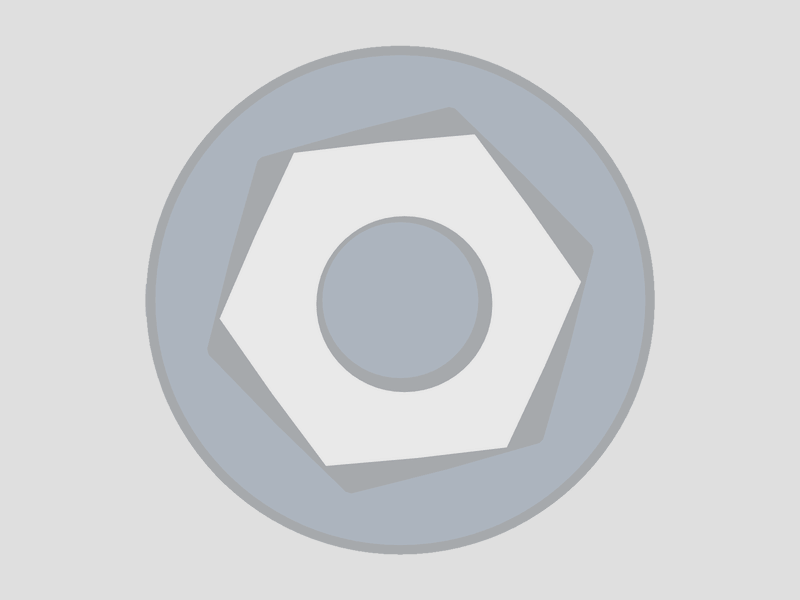
 English
English  Nederlands
Nederlands